Karo Graph
Tools and Document Help
Document Windows
In Karo Graph, drawings are stored in documents, each represented by a document window.
You can edit any documents either in separate windows, in tabs or in fullscreen mode by using the standard methods provided by the system.
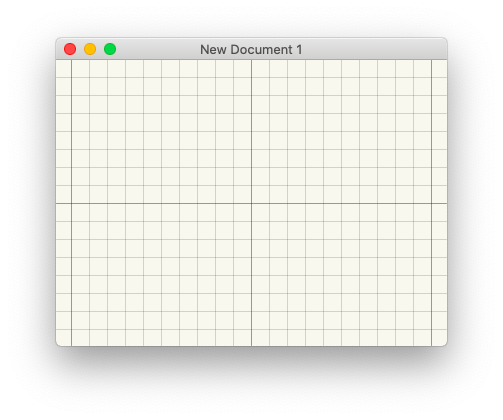
Tools Palette
The tools palette floats over all document windows. It can be moved around simply by dragging it.
The tools palette has two states: Condensed and Expanded. You can switch between the two modes using the TAB key or by clicking on the small opening and closing triangle.
When the tools palette is condensed, only the so called Quick-Selection
is visible. This quick-selection allows to quickly select a specific symbol, line thickness or color for drawing.
These quick-selections can be accessed by pressing 1 2 3 4 5 and 6 7 8 9 0 on the keyboard.

Expanded Tools Palette
When the tools palette is expanded, the full functionality of Karo Graph is available. At the bottom, there is still the quick-selection. Above, there are four additional sections: The top Title Bar
, The Symbols Section
to the left, the Tools Section
in the middle and the Colors Section
to the right.
The Symbols and colors can be moved to the quick selection below. Simply select the quick selection you want to change and click any of the above symbols or colors.
The icons in the title bar are explained further below.
The tools are explained in detail on the tools page.
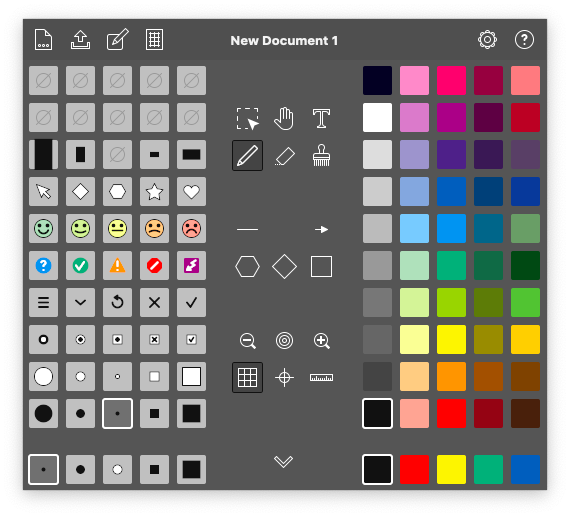
Infinite Canvas Scrolling and Zooming
The canvas size of a single document is virtually infinite. You can use your mouse or trackpad to scroll and zoom:
Scrolling:
- Use the two-finger gesture on your trackpad or magic mouse or use the scroll wheel on a regular mouse (only vertical movement). You can change the scrolling direction in the preferences.
- Use the
Hand
tool (press and hold space) while clicking and dragging with the regular mouse button. If you have a mouse with a middle button, just click and drag it to automatically enable the hand tool.
Zooming:
- Use the pinch-gesture on your trackpad.
- Perform a scroll-gesture with the OPTION key pressed. You can change the zoom behaviour in the preferences.
- Use the keyboard shortcuts COMMAND - and COMMAND + to scroll in or out to fixed zoom factors 1x, 2x, 4x, 8x, ...
- Press the zoom out / in buttons in the tools palette


Coordinates and Boundaries
When hovering over the document with the mouse, a light blue square below the mouse cursor highlights the current position. The coordinates of that position are displayed in the center of the tools palette.
When your document contains any kind of drawing, a faint orange color around it depicts your document bounds. This boundary will adapt automatically.
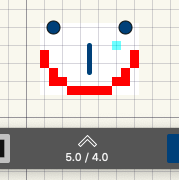
Keyboard Shortcuts
All of the tools can be accessed using keyboard shortcuts (depicted by the letter in parantheses below). This is an overview of which keys are in use:
Note that in Karo Graph, keyboard shortcuts are locked to the physical keys, not the letters. If you have a keyboard in a different language, your keys possibly have different letters on them.
Cut-Copy-Paste, Undo-Redo, Select-Deselect All
You can use all standard editing commands in Karo Graph.
You can also paste any plain text from other applications. Tabs will be replaced by spaces which can be defined in the preferences.
Pasted contents will appear centered at your current mouse location.
 New, Open, Save
New, Open, Save
In the top left corner of the expanded tools palette, you find the file menu where documents can be created, opened or saved.
Your document is saved in Karo-Graph-Document-Format (.karo) but you can also open older document formats with the .hpd suffix.
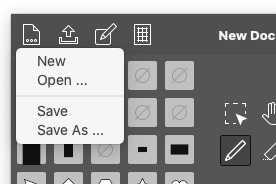
 Export, Print
Export, Print
The button right next to the file menu is the export button which lets you export your document in various file formats and even print your document. Have a look at the export and print page for more details.
 Symbol Editor
Symbol Editor
Pressing the symbol edit button opens the symbol editor of this document.
 Canvas Settings
Canvas Settings
The canvas of a document is based on a grid. The grid type, size and aspect ratio of a document as well as page boundaries for printing can be changed in the canvas settings.
 Preferences
Preferences
Pressing the preferences button opens the preferences window.
 Help / About
Help / About
Pressing the help button opens the help and about window.