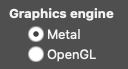Karo Graph
Preferences Help
By pressing the Preferences
button, the preferences open.
![]()
Preferences are valid across all documents and are not stored with the document.
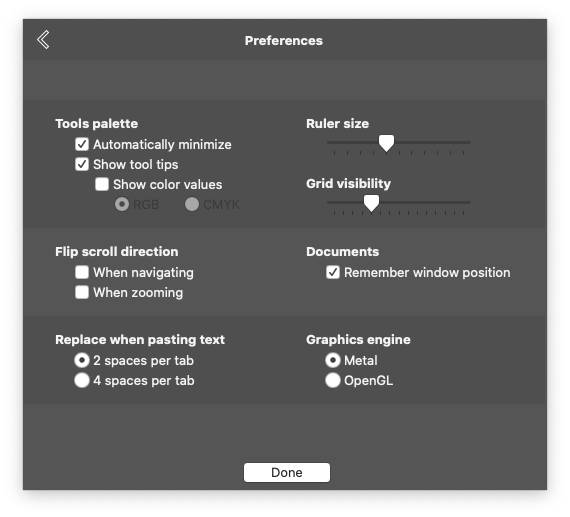
Tools Palette
- The tools palette can be expanded and condensed with the TAB key. In order to have more screen space, the expanded tools palette can automatically be closed when the user starts drawing within the canvas. Press the checkbox to turn that feature on and off.
- When hovering over the different elements and buttons in the tools palette, a tooltip is shown. These tooltips can be turned on and off by pressing the checkbox. Note that the coordinates inside the document canvas will still be visible even if turned off.
- When hovering over the color buttons, you can choose to show or hide the corresponding color values either in RGB or CMYK.
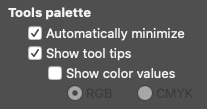
Ruler Size and Grid Visibility
- By pressing the ruler button in the tools palette, a ruler is shown at the borders of a document. The size of that ruler can be defined here. If the ruler is currently not visible, it will be automatically turned on temporarily during the time the slider is held.
- When changing the width of gridlines in the Canvas Settings, the gridlines might be too strong or too weak to see. Use this slider to set the visibility to your liking.
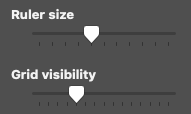
Scroll and Zoom Direction
Different People have different preferences on how scrolling and zooming should behave in vertical direction. You can flip each setting individually here.
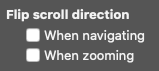
Remember Window Position
The document windows usually remember their position when closing and reopening the documents on one computer. There might be cases though where this does not work or is not desired. You can turn off that feature here which will open all documents in a standard sized window on the main screen.
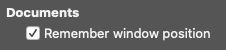
Replace Tabs with Space
You can copy and paste text from other applications directly into a Karo Graph document. When that text contains tab characters (for example in source code), they need to be converted to spaces. You can choose here the amount of spaces a tab represents.
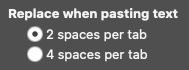
Graphics Engine
The graphics presented to you in the document window and in the tools palette are created using a graphic engine in the background. Not every engine is available on every computer. In case something does not display correctly, you can choose the engine manually here.