Karo Graph
Canvas Settings Help
In every document, symbols and lines are placed on a grid. The kind and aspect ratio of that grid as well as other settings concerning the layout can be defined in the canvas settings. By pressing the Canvas
button, the canvas settings open.
![]()
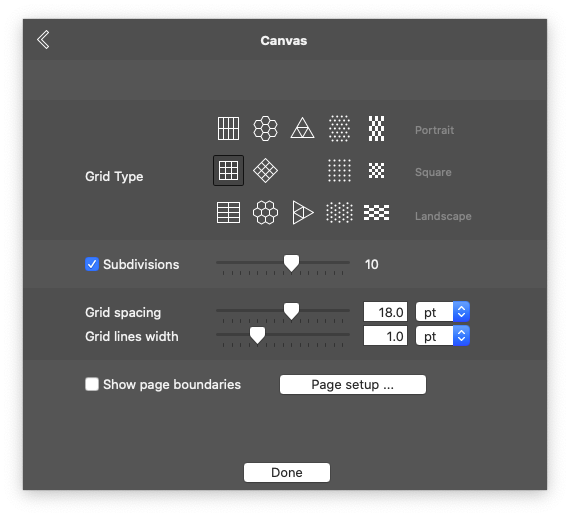
Grid Types and Aspect Ratio
You can choose between various grid types of three different aspect ratios.
- Portrait Isometric: Uses a vertically oriented hexagonal base raster. Hexagons drawn along the gridpoints appear regular. Text has a line height of 3.
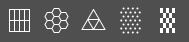
- Square: Uses a quadratic base raster. Squares appear regular. Text has a line height of 2.
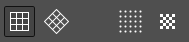
- Landscape Isometric: Uses a horizotally oriented hexagonal base raster. Hexagons drawn along the gridpoints appear regular. Text has a line height of 1.

Line height defines, how many vertical grid steps the text cursor moves, when ENTER is pressed. The line height also has a meaning when exporting to TXT.
Grid Subdivisions
The grid can highlight main lines with a specific amount of subdivisions. Press the checkbox to turn them on and off.

Grid Spacing and Lines Width
You can define the precise spacing of the grid lines either in pt (Postscript points), mm (millimeter) or mil (thousands of an inch). The default size is 18pt.
The same way, you can define the acutal width of a grid line. The default is 1pt. If the grid gets too strong or too weak, you can adjust the grid visibility in the Preferences.

Page boundaries
When printing a document, it might be printed on multiple pages (see Export). By checking the checkbox, the boundaries of the pages are shown in the document as light blue lines.
You can change the page setup by clicking on the button or use the default menu command.
