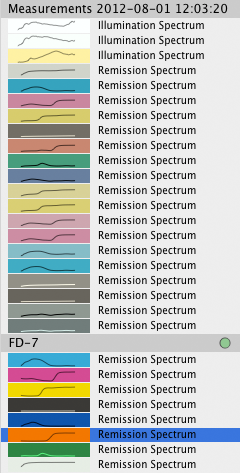Color Presto
Help
What is Color Presto?
Color Presto is a color converter for many standard color spaces. It allows to enter color values as well as picking a color in a color well which then automatically gets converted into all other color spaces.
Additionally, the standards used for the conversions can be altered arbitrarily. The user can choose from different observers, illuminations, primaries, response curves, etc. and the application automatically adapts all color converters.
Color Presto is both a reference tool as well as an education tool for people interested in colorimetry. It is based on the free C library CML which implements all necessary mathematical equations from color science. The main window of the application consists of two parts: On the left are the settings of the current transformations and on the right are the different color spaces each with color wells and input fields for the different channels.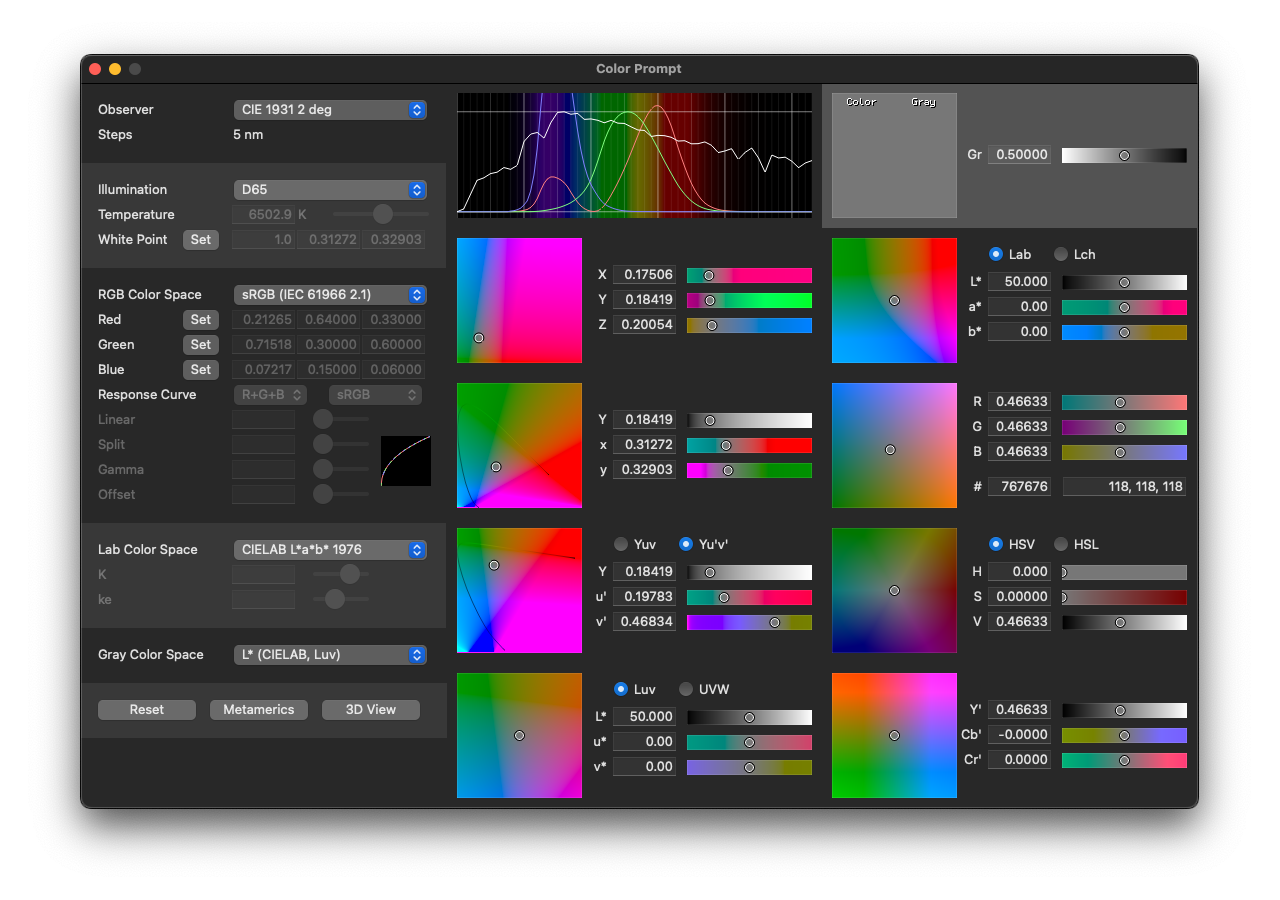
Color Wells
Each colorspace has multiple color wells where the user can pick a color with the mouse. The circle denotes where the currently picked color lies.
Instead of picking a color with the mouse, the user can input color values for the different channels into the textfields.
The square well shows a two-dimensional cut through the whole colorspace. Each colorspace displays the two axis which are most appropriate. For example the Lab space shows the a- and b-axis whereas the XYZ colorspace shows the X- and Z-axis.
Whenever a color is picked or entered into the textfields, that colorspace becomes the originating colorspace which is shown by painting the colorspace with a grayish background. All other colorspaces adapt themselfes to that colorspace.
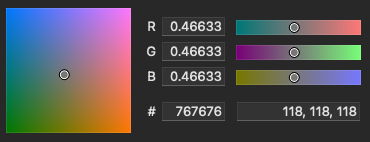
Spectral Display
The spectral display shows different curves plotted as a graph. The x-axis in that graph depicts the wavelength and has a range of [300, 820] nm. The lower horizontal line denotes value 0 and the upper line denotes value 1.
The red, green and blue line denote the primary valence curves of the selected observer. Whatever is selected in the observer setting gets displayed here.
The white line shows the current illumination spectrum. Whatever is selected in the illumination setting gets displayed here. For custom whitepoints, no illumination spectrum is shown.
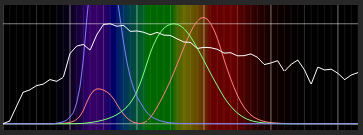
Observer
Color perception is modeled by filtering and integrating a color spectrum with norm-valence spectra
. A set of such spectra represents a so called observer
. Most color computations are performed with the CIE 2 Degree observer
which is an averaged set from 1931.

Illumination
Selecting an illumination sets the reference whitepoint.
Many applications in color research and industry are based on standard illuminants. Several of them are predefined in Color Presto.
When selecting an illumination, the temperature field shows the correlated color temperature in Kelvin. When one of the two illuminations Blackbody
or D Illuminant
is selected, the temperature can be adjusted manually.
When Custom Whitepoint is selected, the whitepoint can be chosen arbitrarily.
You can also set a custom whitepoint with the Set
button. Simply choose the desired color in any colorspace and press the button.
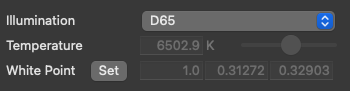
RGB Colorspace
The selection of an RGB colorspace defines the illumination, the primaries R, G and B and the response curve.
When selecting a predefined colorspace, all settings are automatically set to the correct choice. When the illumiation is changed, the RGB colorspace is automatically changed to Custom
When Custom
is selected, the Yxy values for each of the primaries Red, Green and Blue can be defined as well as the response curves. The Y component of the Yxy values of the primaries are computed automatically such that summing up all primaries results in the colorimetric whitepoint.
The three primaries can also be set with a Set
button. Simply choose the desired color in any colorspace and press the button. The RGB colorspace will automatically switch to Custom
.
Several predefined response curves are available. The response curve can be defined either for all channels at once (R+G+B) or for each channel individually.
When the response curve type Gamma
is selected, an arbitrary gamma value can be chosen.
When the response curve type Gamma and Linear
is selected, four parameters for a response curve split into a linear and a gamma part can be defined.
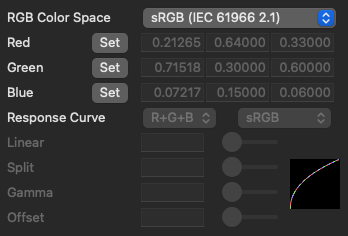
Lab Colorspace
The Lab Colorspace can be set to several predefined colorspaces as well as a custom Adams chromatic valence
space
When the Adams chromatic valence space is selected, the constants K and ke can be changed arbitrarily.
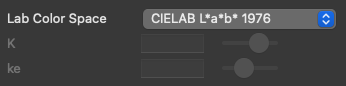
Gray Colorspace
Converting a color to gray can be done using the channels of different colorspaces. As a default, the L* value is chosen.

3D View
In the 3D View
, colorspaces can be visualized. By dragging the mouse, the displayed colorspaces can be rotated. By using the scrollwheel, the colorspaces can be zoomed.
An arbitrary colorspace can be chosen as well as an arbitrary coordinate system in which the colorspace shall be displayed. The coordinate systems denoted with Cartesian show the hue as a cartesian axis rather than a rotation angle.
The background gray can be changed according to the needs as well as the number of points shown (Steps) and the perspective (Focal Length) and the display of the spectral curve. The highest setting of the Focal Length denotes a parallel projection.
Note that changing the color conversion settings in the main window will have an effect on the 3D display immediately.
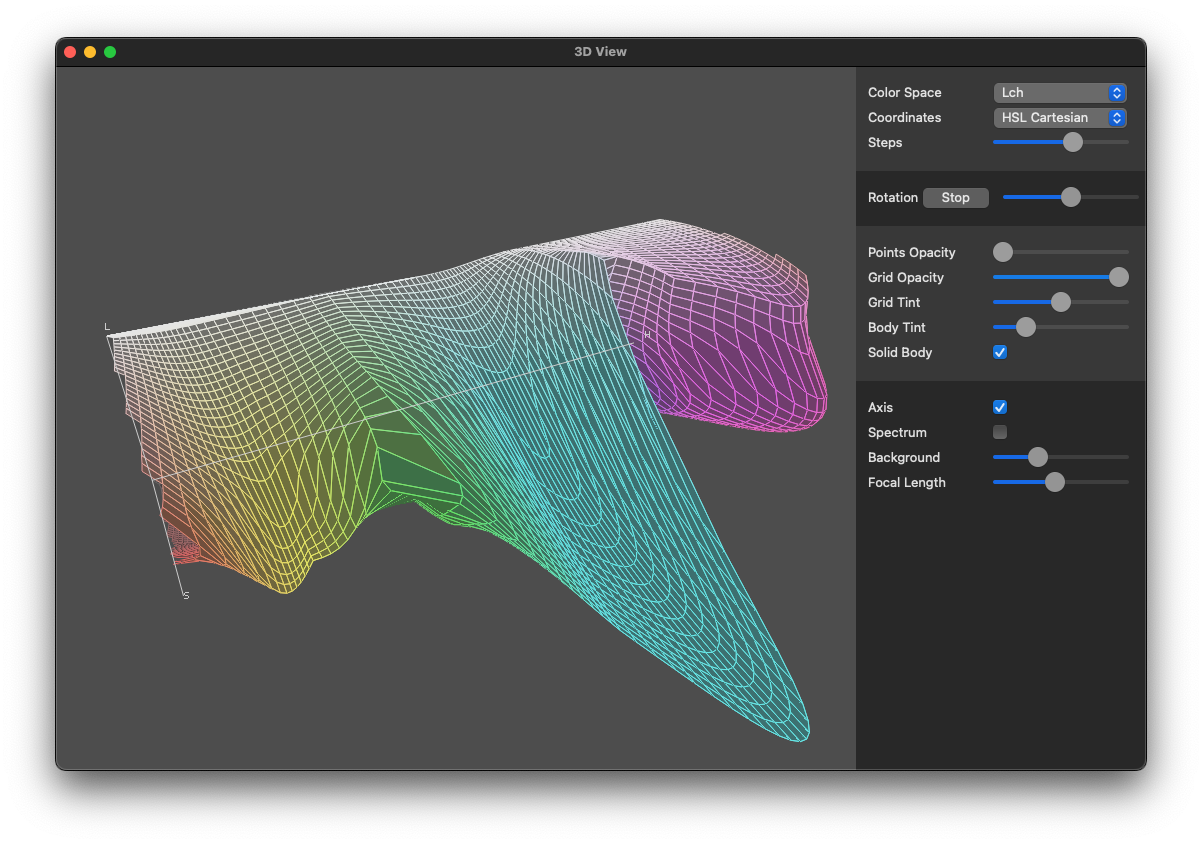
Illumination and Metamerics
In the Illumination and Metamerics
window, the currently selected illumination is compared to a reference illumination (which usually is D50). The chromatic error, the color rendering index and the metameric index are computed.
All values are computed according to ISO 3664:2009
The cromaticity error, the color rendering index as well as the metameric index can only be computed when the illumination is a spectrum. Custom whitepoints will only show the values applicable.
Note that the colors shown in this window are not colorimetrically precise but rather more give a hint about the visual differences.
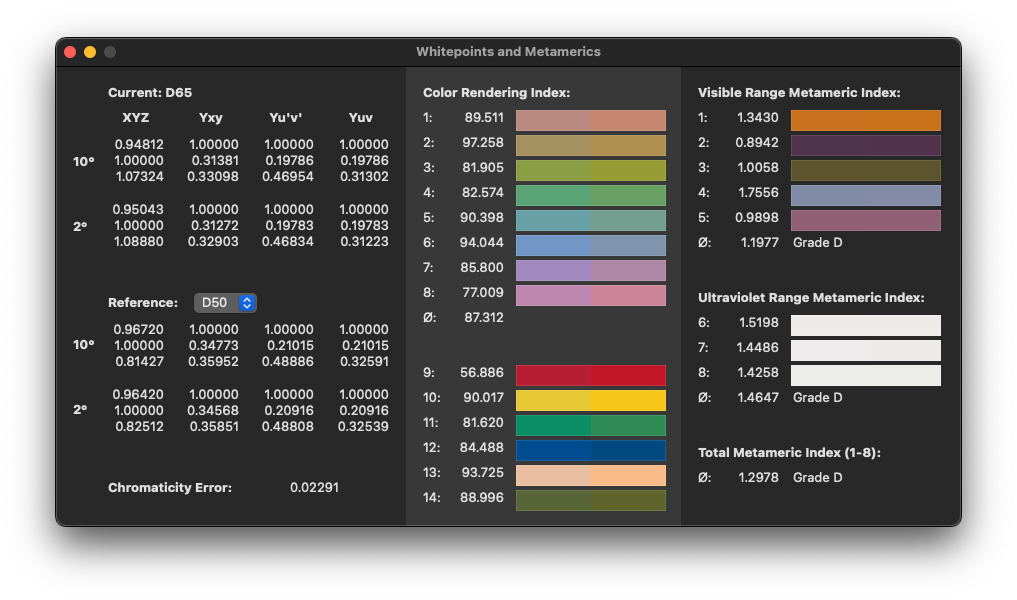
Measurement Device FD-7
Up until version 1.3.7, the FD-7 measurement device of Konika Minolta was supported to directly capture spectra. Later versions do not support measurement devices anymore. The old version can be downloaded here: Old Versions.
The following description is no longer valid in newer versions:
You can measure spectral data with an FD-7 measurement device. Color Presto will automatically detect when you connect an FD-7 measurement device. A sidebar will open where all measurements will be visible.
If the device is not detected, make sure that the cable is plugged in, the on/off switch is turned on and no other application is connected to the device.
To measure spectra, you need to calibrate the device. The status of the calibration is shown in the colored indicator, whereas green is calibrated, red with a C in it means calibration must be done. If the device is calibrated, the C vanishes and an empty green circle remains.
After calibration, you can measure reflectance (remission, spot) by pressing the device down at your colors. And you can measure irradiance (illumination) by pressing the measure button.
Note that currently, reflectance spectra are always measured with the UV part of D50.
The name FD-7 as well as the software driver is © Konica Minolta.